HOW TO CHANGE DEFAULT BOOT ON WINDOWS
Hi guys, How are you
today? Hopefully, you’re in good vibe today. Are you happy? Absolutely happy,
right?. I want to ask you, nowadays Windows 10 has been developed and Microsoft
regularly release the Build to the Insider, and you want to try one of its
Build out because you want to try something new or just want to enjoy the new
features that have been embedded, but your PC is
currently running on Windows 7 or Windows 8/8.1. but, you want to run Windows
10 alongside Windows 7/8/8.1. Have you ever thought running 2 Operating System
in 1 PC? Yes, It’s possible. You can do it by dual booting your PC. If you want
to know how to dual boot your PC, you can visit How to Dual Boot Windows 7 with Windows 10
After dual booting,
Operating System which has been just installed will be the Default OS. In this
case, Windows 10 has been just installed, so the Default OS must be Windows 10.
On the other hand, you don’t want to use Windows 10 effectively, you only want
to try it out and still use the previous version for your daily activity. You
can change the Default OS. Let’s check this out how to do it.
· First, press
Win Key + R, then type “msconfig”,
and press Enter
· Next,
click on Boot Tab, then put your
pointer to the Operating System that you want it to be the Default OS, after
that click on “Set as default” at
the bottom of the box. Then, click on “Apply”, after that, click on “OK”
· Then, there
will be notification whether you want to restart your PC now or exit this
without restarting your PC and do it later.
You may also like this : How to Fix Problem by using System Restore
THANKS




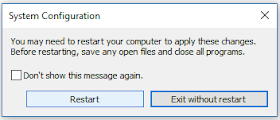
0 Response "HOW TO CHANGE DEFAULT BOOT ON WINDOWS"
Post a Comment