HOW TO DISABLE WINDOWS UPDATE ON WINDOWS 10
Hello
guys, now I’m so excited to post this article. I don’t know why, maybe my brain
needs scanning due to the malware attacks. Hahahaaa..
Guys, have
you ever been angry because Windows Update ‘eats’ too much your internet quota.
On the other hand you don’t do anything. That’s happened because Windows Update
runs automatically and download any update which is shipped by Microsoft. Have
you thought “How can I disable it?” ?.
Today, I
want to share with you the way to disable Windows Update temporarily or
permanently, so you can save your internet quota and keep calm when you’re
operating your notebook/PC.
Method 1 : Disabling Windows Update Service
Firstly, press Win Key + R and type
this “services.msc”
Here’s the window of all services
in Windows.
Then, you have to look up Windows Update at the bottom of all
services.
Open the Windows Update service, then switch “Automatic” to “Manual”
or “Disabled”.
NB: MANUAL means that you will manually download updates through Windows Update. The updates will not be downloaded until you have checked for updates manually. DISABLED means that the updates are not able to be downloaded and you will not get any newest updates until you switch it to “automatic” or “manual”.
Then, click on “Apply” and “OK”. You need to restart your notebook/PC so it will run
effectively.
Method 2 : Disabling Windows Update through Group Policy
This step will only be applied in
Windows version which allows you to access Local Group Policy. At the point,
you have to run Windows Professional version.
First, press Win Key + R, then type
this “gpedit.msc”
There are two menu those are “Computer Configuration” and “User Configuration”. In this tutorial
you have to choose Computer
Configuration > Administrative Templates > Windows Components >
Windows Update.
At the right windows, you have to
choose “Configure Automatic Update”.
Then, open it and switch “Not Configured”
to ”Disabled” (if you don’t want to use
Windows Update anymore) or “Enabled”(if
you want to adjust the Windows Update to notify you before downloading updates).
If you choose “Enabled“, at Configure automatic updating” below,
you can switch “3 – Auto download and
notify for install” to “2 – Notify
for download and notify for install”. You can also set the time for updates
to install. Then, just click on “Apply” and “OK”.
For now, those are the easiest way
to disable Windows Update. Those also work for Windows 7, and Windows 8/8.1. Actually, it can be disabled by using PowerShell,
Command Prompt and Registry Editor. But, I think they are quite hard to apply.
Thanks

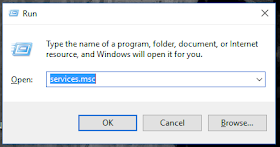








amazing
ReplyDeleteThanks
DeletePlease to share it to your friends if it's useful.
I had never tried it, but nonetheless windows update runs on Windows 10, it frustrates me because spending a lot of internet quota
ReplyDeleteYes, you're right
Deletetq for information
ReplyDelete