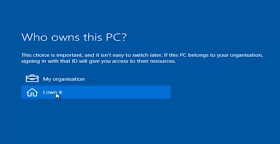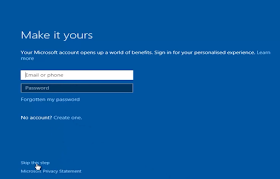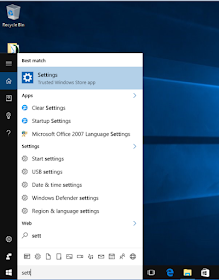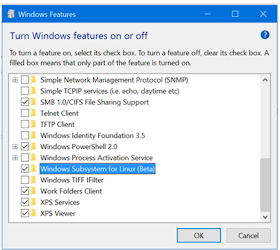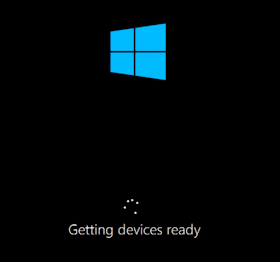HOW TO DUAL BOOT WINDOWS 7 AND WINDOWS 10
Hi guys, How are you
today? Today, I want to tell you how to dual boot Windows 7 with Windows 10. As
I said at earlier article that the purpose to dual boot your PC with Windows 10
just because you want to try the newest build of Windows 10 out while still
running on Windows 7 and to know more about the new features that have been
embedded in Windows 10. That’s why, I want to share this with you. OK. Let’s
get started.
First, you have to
create new partition you need for your Windows 10. Press Win Key + R, then type
“diskmgmt.msc” (without quote).
Then, put your pointer to the drive of which space is still enough. In this
case, I want to use Local Disk C. Then, right-click on it, and choose “shrink volume…”
Adjust how much space
you need for Windows 10. After that, click on “Shrink”
NB:
the minimum disk space to install Windows 10 is 16 GB, so you need 16 GB or
more than that.
There will be an “Unallocatted” drive, then
right-click on it, and choose “New Simple Volume…”. There will be a wizard,
then click “Next”, “Next”, “Next”, and “Next”, the last is to click “Finish”.
You have to download the ISO file of Windows
10. You can download it wherever you want, but I strongly recommend you to
download it on Microsoft Website, using Media creation tool app, or download it
in trusted web. If you have had it, you can ignore this step. But don’t ignore
me guys…
You can create ISO bootable using DVD or USB
Flashdrive. If you want to know how to create it, you can search it by yourself
on Google Search. It’s a piece of cake, you can create it by using PowerISO,
UltraISO, or Daemon Tools. (My principle is to look for anything by yourself,
thus you can figure it out well. Hahahaaa…. ).
Then, you have to restart your PC and boot to
BIOS to adjust the first boot of your PC. You can access it by pressing a key
of your keyboard. Every vendor has its own key to boot to BIOS. For example, my
notebook is AS*S, the key to access BIOS is “delete” button. I assume you have
been able to access BIOS. In this tutorial , we use DVD bootable, then you have
to navigate to Boot tab, and change the boot option #1 to DVD and the boot
option #2 to Harddrive. Then, save changes and exit.
If this sentence has come out “Press any key to boot from CD or DVD….”,
you can press whatever button you want as quick as possible. If you’re late,
your PC will be restarting as usual.
If
this menu has been appeared, you have to click on “Next”, then just click on “Install Now”.
Then, just click on “I don’t have a product key” if you haven’t had an original product
key yet, If you have it, you can input it to the box.
Then, you can choose what version you want to
instal either Windows 10 Pro or Home. But, It’s all based where you downloaded
it. The version that we are talking now is Multiple Edition. Then, click on
“Next”.
Check “I
accept the license terms” and click on “Next”
If It’s been appeared, you have to choose “Custom: Install Windows Only (advanced)”
You
have to figure this out. Put your pointer to the partition that we have created.
Then, click on “Next“
Now, your Windows 10 is being installed. Just
wait for it about 30 mins. If your
Windows 10 installation process has done, your PC will be restarting for a few
times. Don’t worry, your PC is OK, It’s part of this installation.
After restarting, the boot menu will appear, so
in this step, you have to click on “Windows
10”, then wait for it about 15 mins until the your PC get ready to use.
Then, It’ll be shown again and just click on “Windows 10”
If you’re in network area, you can connect your
PC to internet connection just like Wi-Fi, Ethernet, etc ( if that is needed
and shown ).
After that, you will find this step. You can
simply click on “Use express settings”
and you have to wait for it again. It’ll download updates for your Windows 10
and making it get ready to use. (Calm down guyss, everything needs processing,
just smile…).
This will be appeared,
you can choose “I own it” and click
“Next”. You have to wait for it guys.
After waiting for a while, you can find this.
If you want to use Modern Apps, you have to login using Microsoft Account (It’s
optional), if you want to do it later, you can click on “Skip this step” at the left-buttom corner. If you have had a
Microsoft Account, you can input it, and click on “Sign in”. In our tutorial, I
choose “Skip this step”.
In this step, you can create an account for
your PC including the password. But, password is optional. Then, click on
“Next”. After this, you have to wait for it again about 5 mins. Hahahaaa… Don’t
worry guys, It’s the last step. Calm down.
This is your desktop.
You’re all set. If you keep an eye while reading this tutorial, you’ll
successfully dual booting your PC with Windows 10.
You may also like this : How to Enable Slide to Shutdown on Windows 10
Thanks