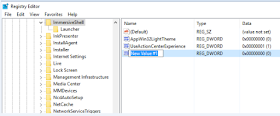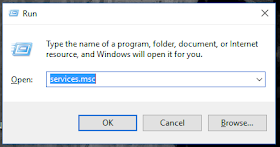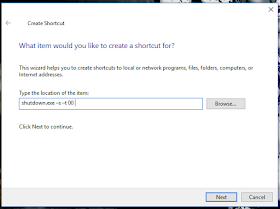|
| Classic clock style and Modern clock style |
HOW TO ENABLE THE CLASSIC CALENDAR IN WINDOWS 10
Hello
guys, here I’m so busy to make sure my duties will have finished. Fortunately, I
still have spare time to make this article for you guys. OK. Have you ever thought
how slow the modern clock/calendar in Windows 10 when it’s opened? I always feel like that. Maybe some of you
feel so. The modern look of the calendar is great indeed(right picture), but it takes longer
to show the date than the old one like the capture above(left picture). The old calendar doesn’t
need longer time to show up and more responsive, so in our tutorial today, I
want to share with you the way to enable the old calendar in Windows 10. Let’s
get started.
You may also like this : How to Shutdown your PC with 1x click
Then you
have to look up HKEY_LOCAL_MACHINE >
SOFTWARE > Microsoft > Windows > CurrentVersion > ImmersiveShell
At the
right window, you have to right-click at the blank space, and choose New > DWORD (32-bit) Value, then at
the New Value #1, you rename it to
be “UseWin32TrayClockExperience”
Double
click on the string and change the value from “0” to “1”. 0 is used for
disabling the string and 1 is used for enabling the string.
You may also like this : How to Disable Windows Update on Windows 10
Thanks