HOW TO SHUTDOWN YOUR PC WITH 1x CLICK
Hello guys..
Welcome back with me. Here, I want to tell you that I fell down when I was coming back home from
my school. For your information, I’m used to coming to school in order to post
my article because I don’t have internet connection in my house. So, I spend
most of my time in my school. Since I got that accident, I’m not able to post
anything. But, I’m still creating article for you guys.
Guys, have you
ever felt that shutting down your PC is so hectic ? Today, I want to share with
you how to shutdown your PC with one click, so you just click it on your
desktop, and your PC will be automatically shutdown. Are you curious to know
it? Let’s get started.
You may also like this : HOW TO CHANGE YOUR PROCESSOR NAME – IT’S JUST FOR FUN
Right-click on
your desktop and choose New > Shortcut
Type this at the
box “ shutdown.exe –s –t 00 “. If It’s done, you just click on “Next”
NB : If you want to delay your shutdown
process, you can change the value of “00”. The value depends on your desire,
just like 60 secs or else ( the value must be in second ).
NB 2 : You can also create the other
shortcuts, just like Hibernate, Restart, Sleep and Lock your PC. Here are the
commands :
Hibernate : rundll32.exe PowrProf.dll,SetSuspendState
Sleep : I haven't known it yet
Restart : shutdown.exe –r –s –t 00
Shutdown : shutdown.exe –s –t 00
Lock your PC : rundll32.exe
User32.dll,LockWorkStation
In this step,
you can rename it, but if you don’t want to rename it, you can ignore this step
and click on “Finish”. But, It’s
highly recommended to rename it, because the default name will be the same.
Both shutdown and restart shortcut will be the same and the other ones will be
the same.
If you want to
change its icon, you can change it by right-clicking on your shortcut, then
choose Properties, then choose “Change Icon…”. If there's a dialog, just click on "OK". Then, you can look for an icon. If you can’t see icon you prefer, you can look for the other icons in imageres.dll. It can be accessed by clicking on “Browse”. Then, search for This PC > Local Disk C > Windows > System32. After that, you have to type “imageres.dll“. Then, click on “OK”. Here you can look for other icons instead.
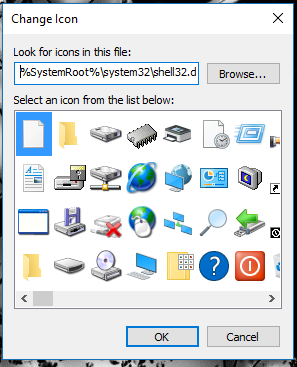 |
| Shell32.dll |
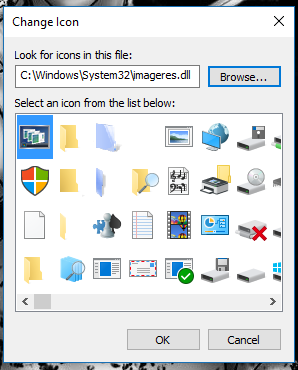 |
| Imageres.dll |
You may also like this : HOW TO CLEAN INSTALL WINDOWS 10 USING DVD
Thanks
Nice post
ReplyDeletevery helpful, nice post
ReplyDeleteNice info dude
ReplyDelete