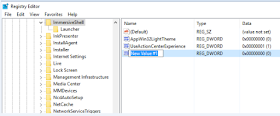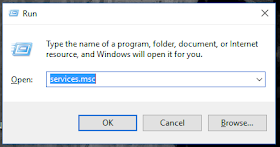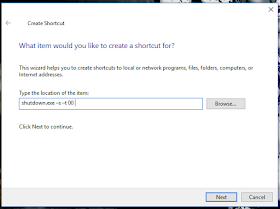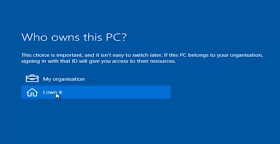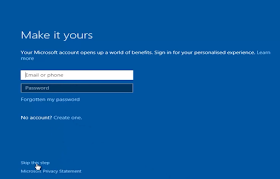HOW TO CLEAN INSTALL WINDOWS 10 USING DVD
Ohooww.. Welcome back
guys!!! Have you ever experienced with a problem just like BSoD, malware
attack, or bugs which drive you mad ? There are some ways to fix it, you can
restore your system by using System Restore to go back before the problem
occurred, and using system image. But, if you want to have your PC fresher, you
can clean install your PC. I prefer to do this if I get any problem which
probably can’t be fixed well to use System Restore feature or System Image.
You may also like this : How to Fix Problem by Using System Restore on Windows 10
OK. Today I want to tell you how to clean
install your PC. Let’s get started guyss.
First, you have to have
an ISO file of Windows 10. You can download it in trusted web, just like Microsoft
web, Tech Bench, or else. I hope the speed of you internet connection is stable
and fast, because the size of the ISO is about 3 GB for x64 based and 2 GB for
x86 based. If you have had it, you can skip this step.
NB : If you have 2 GB of RAM installed in your PC,
I suggest you to choose x86 based. But, It depends on your processor, if your
processor supports x64, you don’t need to be afraid to use x64 or x86. For
making sure whether your processor supports for x64 based, you can check it by
using “Securable” app. It’s a portable app, you don’t need to install to your
PC, just run it.
Then, you have to
create a DVD bootable. Actually, the bootable is also able to created by using
Flash Drive. If you don’t know how to do it, you can search it to Google
Search. It’s a piece of cake. You can use PowerISO, UltraISO, CDBurnerXP or
Daemon tools app. All of them are good to use and user-friendly. In this step, I
assume you have created it.
You have to boot your
PC to BIOS. We will change thr first boot of your PC from Hard drive to DVD.
You can access it by pressing a key on your keyboard. For your information,
each of the notebook’s vendor has its own key to access it. For example, my
notebook is AS*S, I can get access to BIOS by pressing “Delete” button. You can
search it by yourself. I assume you can access it. In this step, you have to
navigate to Boot tab, and adjust the first boot to DVD and the second boot to
your Harddrive. Then, you can save changes and exit.
If It’s been shown “Press any key to boot from CD or DVD”,
you can press any key of your keyboard. I’m used to pressing “Enter” button.
In this step, you don’t
need to change anything, just click on “Next” and then, click on “Install Now”
If you have a product
key, you can type it to the box, if not, you just click on “I don’t have a product key” and input
it later.
You have to choose
whether you want to install Windows 10 Pro or Windows 10 Home Edition. Then,
click on “Next”. Uppsss.. I want to tell you that the version of ISO file we use
in this tutorial is Multiple Edition.
What is Multiple
Edition?
Multiple Edition of ISO
file allows you to install whether you want to install Pro or Home Edition.
Both of them are available to install. But, you can’t use both of them, you can
only use one of them either Pro or Home Edition. The advantage for us to use
Multiple Edition is we don’t need to download both of that versions. We just download
it and get two editions in one ISO file and you can save your Harddrive space.
The Multiple Edition is not “preying” your harddrive too much than downloading
two ISOs one by one.
Check on “I accept the license terms” and click
on “Next”
In this step, you have
to choose “Custom: Install Windows Only
(advanced)”
You have to figure this
out well. Put your pointer to the partition of your previous Windows installed
of which type is “Primary”. It's necessary to memorize each partition in order to get away from loss existing data. Then, click on “Format” and click on
“Next“ to install your Windows 10.
Your Windows 10 will be
being installed. Wait for it about 25-30 mins. If your Windows 10 installation process has
completed, your PC will be restarting for a few times. Don’t worry, your PC is
not in trouble. It’s part of this installation. Calm down.
After restarting, your
PC will be prepared so It’ll get ready to use. But, It takes ages(maybe)
Hahahahaaa…..
If you’re in network
area, just like Wi-Fi, Ethernet, etc, you can connect your PC to the network
connection ( If that is needed and required ).
You will find this
step. just click on “Use express
settings” or click on “Costumize
settings” to set up your PC
manually, then you have to wait for it again. It’ll download updates for your
Windows 10 and making it get ready to use. (Calm down guyss, It doesn’t take
ages, just smile…).
You may also like
this : How to Change Default Boot on Windows
In this step, you just choose “I
own it” and click on “Next”. You have to wait for it again guys..
After waiting for a
while, you can find this. If you want to use Microsoft services or features
just like OneDrive, Cortana, Store or XBOX, you have to login using Microsoft
Account (It’s optional), if you want to do it later, you can click on “Skip this step” at the left-buttom
corner. If you have had a Microsoft Account, you can input it, and click on
“Sign in”. In our tutorial, I choose “Skip this step”.
In this step, you can
create an local account for your PC including the password. You can also switch
your local account to Microsoft account on Settings > Privacy. Password for
your local account is optional. Then, click on “Next”. After this, you have to
wait for it again about 5 mins. Hahahaaa… Don’t worry guys, It’s the last step.
Calm down.
You’re all set. This is your desktop.
You may also like this : How to Dual Boot Windows 7 with Windows 10
Thanks