HOW TO REMOVE FILES IN RECYCLE BIN WITH 1X CLICK
Hello guyss, what’s up? Hopefully, you are in good vibe today. Guys, I think, you usually remove all
your files in Recycle Bin by right-clicking on Recycle Bin and choose “Empty Recycle
Bin “, right? or remove it using cleaner apps, just like CCleaner, TuneUp
Utilities or else. It’s not efficient guys, It takes ages to remove it. OK,
today I want to tell you how to remove files in Recycle Bin with one click. You’ll
just click it and all your files in Recycle Bin will be removed automatically.
Are you curious to know it at once? Let’s check this out guys.
First, you have to
right-click on the desktop, and choose New > Shortcut

Next, you have to type
this at the box “ powershell.exe -command Clear-RecycleBin -Force ” (without
quote), then click “Next”

You can rename it as
like as you want, then click “Finish”

Then, the shortcut
will be created and located on the desktop

If you want to change
its icon, you simply can put your pointer on the shortcut, then right-click and
choose “Properties”. Then, you click on “Change icon…”.

Then, click on “Browse…”,
open “This PC” > Local Disk C > Windows > System32 > imageres.dll, then click
“Open”.
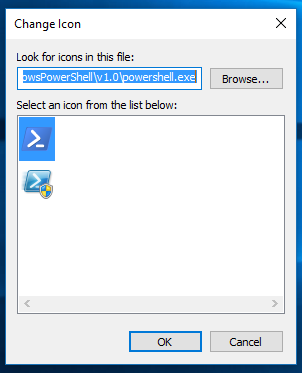
Now, you can choose
whatever icon you prefer.
0 Response "HOW TO REMOVE FILES IN RECYCLE BIN WITH 1X CLICK"
Post a Comment