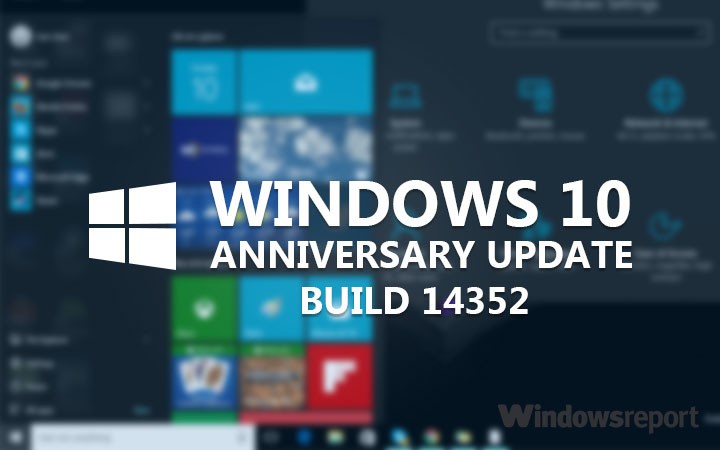
What’s new in Build 14352
Cortana Improvements
Cortana, Your Personal DJ: In addition to playing songs via your local files and OneDrive, you also now have the ability to play any song from the entire Groove Music Catalog using Cortana. If you have a Groove Music Pass, just ask Cortana to play your favorite artist, genre, playlist or song. This also works with Cortana on your Lock screen.
- “Hey Cortana, play <song name>”
- “Hey Cortana, play <artist>”
- “Hey Cortana, play my <Groove playlist name>”
- “Hey Cortana, pause”
NOTE: Groove Catalog support currently for U.S. English only – other regions to come in the future.
Set a timer: You can now set a timer using Cortana to remind you to go get a snack, take a break, or while cooking. You can set a timer, query how long is left and cancel using natural language. On your PC, this works logged in or above the Lock screen. On your phone, you can use speech or text. Examples below. We are continuing to improve the overall user experience including conversation mode (“set a timer”, then specify the time), and enable turning off a ringing timer using speech. Try out:
- “Hey Cortana, set a timer for 10 minutes”
- “Hey Cortana, how much time is left?”
- “Hey Cortana, cancel my timer”
Updated File Explorer icon: Based on Insider feedback, we have updated the File Explorer icon with more color.

Limited Period Scanning: Limited Periodic Scanning is a new security setting you can choose to turn on if you use an antivirus program other than Windows Defender. This setting can provide an additional line of defense in scanning and detecting malware on your device. To enable this – go to Settings > Update & security > Windows Defender and turn “Limited Periodic Scanning” on. Each month Microsoft’s Malicious Software Removal Tool detects malware on 1 to 2 million devices, even those running other antivirus software. This setting can be turned on for unmanaged devices. You can read more about Limited Period Scanning here.
What’s fixed in Build 14352
Feedback Hub should now be localized properly. If you install a different language, you will need to relaunch Feedback Hub to have it show in that language.
We fixed the issue with Intel HD Graphics 3000 or Intel HD Graphics 2000 GPUs causing rendering issues and instability with Microsoft Edge. If you mitigated this issue by using software rendering instead of GPU rendering, you can go back to GPU rendering.
Starting with this build, pinned tabs in Microsoft Edge should no longer get lost after updating to a new Insider Preview build.
We fixed an issue causing Surface Books to bugcheck (bluescreen) when using Windows Hello.
We fixed an issue that caused the Brightness Quick Action to appear missing.
This build includes fixes for Precision Touchpads. We have Improved reliability of using gestures to switch between virtual desktops. We also improved touchpad responsiveness for pans and two finger taps. We also fixed an issue where swiping on the touchpad might not wake the device once it was in Connected Standby state.
We fixed an issue resulting in maximized UWP apps slightly overlapping the taskbar if taskbar was positioned on top.
We fixed an issue in the Action Center where it wouldn’t show the hover state when moving your mouse over notifications if a notification had been expanded.
We fixed an issue resulting in missing icons in Action Center when using Light mode.
We fixed an issue resulting in “Restart Required” continuing to show in Action Center after restart has already occurred.
Increased hit target of X icon for notifications in Action Center, to make them easier to dismiss.
We fixed a timing issue where the Bluetooth Quick Action might appear (with state ON) for a device with no Bluetooth.
We fixed an issue where using Esc to exit a full screen video with Microsoft Edge maximized would result in the window becoming unmaximized.
We fixed an issue where playing mp4s from a network share in the Movies & TV app would sometimes show an “MF_E_UNSUPPORTED_BYTESTREAM_TYPE” error.
Known issues in Build 14352
Previously installed extensions for Microsoft Edge may not work for around 15 minutes after your first sign-in. A work around for this is to manually re-install each extension from the Store.
In some cases, the new Cortana features highlighted above may not work. Restarting your PC should fix the issue and get the features working.
Using the keyboard to navigate in certain Store apps like Netflix or Tweetium does not work. You will need to use your mouse.
ADDED 5/31: With this build, Microsoft Edge extension developer features are turned off by default. To keep developing, you’ll need to go to about:flags, and turn on development mode. See more here.
I just tell you some of what's new, what's fixed and known issues in this Build, If you want to know more about this Build, you can visit this
Related Posts:
0 Response "Microsoft has Launched Windows 10 Insider Preview Build 14352"
Post a Comment